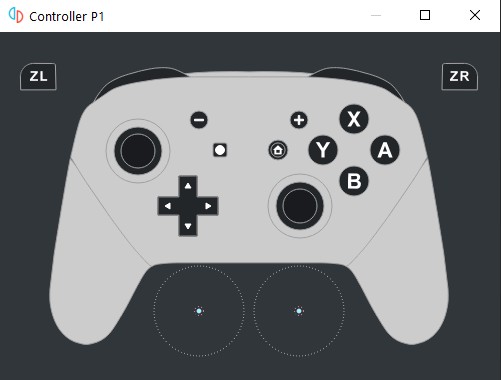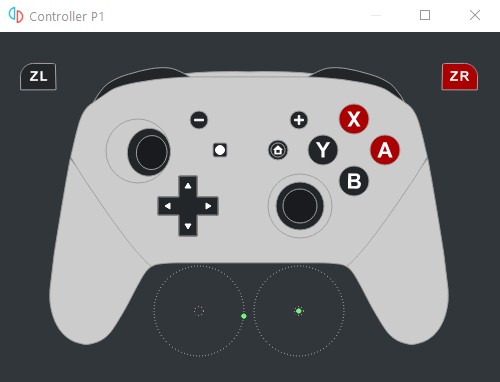This tool allows you to send perfectly timed, precise controller inputs to a game with what would be a near-impossible degree of accuracy for a human. You can set and lock the different analog sticks to certain positions, as well as specify what buttons are to be pressed or released.
How to use
To play back TAS scripts in yuzu, first select the folder with scripts in the configuration menu below
Tools -> Configure TAS. The file itself has to be in plain text format, and it must be named script0-1.txt
for controller 1, script0-2.txt for controller 2, and so forth (with max. 8 players).
After placing the file at the correct location, it can be read into yuzu with the (default) hotkey
CTRL+F6 (refresh). The amount of frames contained in the the script file will be displayed at the bottom left corner of the window.
Playback can be started or stopped by using CTRL+F5.
However, in order for playback to work, the correct input device must be selected. This is done automatically if controller profile swapping is enabled,
if disabled this can be done by going to Emulation > Configure > Controls menu and selecting TAS from the device list for the controller that the script should be played on.
If you decide to run the script over and over again, Loop script will do just that. The tool will not stop until you specifically send the stop hotkey CTRL+F5.
Pause execution during loads is a feature that stops the tool until the loading screen is done. This feature is currently disabled but left as a placeholder until a
proper solution can be implemented.
Recording
Recording a new script file is also simple: Just make sure that the proper controller device (not TAS) is
connected on P1, and press CTRL+F7 to start recording your input. When you’re done, press the same keys
again (CTRL+F7). The new script will be saved at the folder location previously selected, with
record.txt as the filename, optionally an overwrite dialog window will pop up that will replace the contents
of script0-1.txt with the script that you just recorded allowing you to play back the script right away.
Example script
A script file has the same format that TAS-nx uses.
For more advanced scripts you can take a look at this Super Mario Odyssey TAS script made by matthewpugs24.